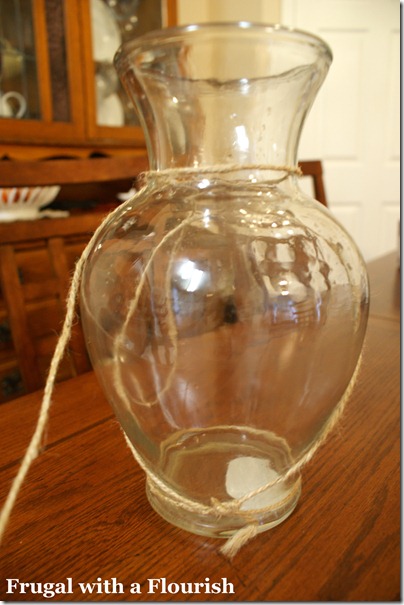I am back today with another nursery related post – but this is one that you can use anywhere in your home. I know if you are like me that you love all those adorable graphic prints that you have seen for sale or out on Pinterest. In fact, I wanted to do some for the nursery gallery wall and I did – for about $10 or less a print! (If you want to see the full nursery reveal post and all the projects make sure to hop over.)
Now I am going to show you how you can do the same without having a fancy graphics program! All you need is your imagination and Picnik. What is Picnik? Picnik is a fantastic online photo editing tool that is free! Yup – free! There are some pretty awesome premium features that they offer that you have to have a subscription to use – but the amount of editing that they let you do for free is great. (Note: This is not a sponsored post – I just love the program!)
So today – I am going to show you how to make the graphic letter print and the cute little owl print shown in the gallery wall above. Both of them use the same concept but have a slightly different starting point. The letter print is made entirely in Picnik while the owl print requires a base graphic upload. Either way you are going to see how completely easy this is! You are only limited by your imagination!
To make something from scratch
1. Create a “blank” picture to upload in Paint. Paint is a free drawing program that is included with all PCs – and I am sure there is something similar in Macs too! Once you make a new file – you need to modify the size by going to the main menu and then clicking on Properties. Under properties – size the blank file to the size that you want. Here I made mine 11 x 14.
2. Upload your Blank file into Picnik – rotate to the direction of your Print. I have put a black border around the picture so you can see the outline of the picture.
3. Go to Create. (You can add the border here if you want to be able to see your workspace better.) Then you can use all the fonts and graphics available to add in elements. For this print, I just added letters using the Garamond font and made them all different colors.
Once you have a set of colors that you like – you should write down the hex code (or six digit id) that is located next to the color so that you end up using the same color for each letter. You can find it up at the top of the Text Properties box on the right hand side of the screen. Here – the green color is 36CA00.
4. Save your “print” and then arrange to have it printed. I sent mine off through Snapfish since you can’t get a 11x14 or larger done at the local drug store. (No endorsement of Snapfish here – but that is just what I used! An 11x14 print will run you $6.99.) Then all you need is a frame and a mat. The frame was one that we had and the mat was $3.99 at Hobby Lobby.
To Make Something Using a Graphic you already have
1. Add your graphic into Print and the upload into Picnik. You can either insert or just copy and paste. For the Owl Print – I just used a clip art owl that was included with my Microsoft Office suite.
2. Add additional text and graphics as needed. I loved this little saying and it went so well with our book wall!
3. Save and Print. For this one I just printed as a 5x7 at my local drug store and added to a frame and mat I already had. Total cost – $3.99.
So that is how easy it is! Now I wanna know what you think? Love this idea? Think you might create some custom pieces for yourself now? Lemme know!!
Linking this up to
Metamorphosis Monday with Susan @ Between Naps on the Porch
Tip Me Tuesday with Laurie @ Tip Junkie
Tutorials and Tips Tuesday with Beth @ Home Stories A to Z
Get Your Craft On with Kim @ Today’s Creative Blog